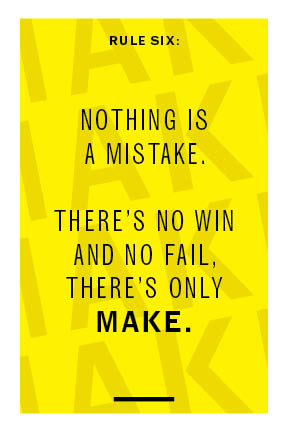You’re welcome to use images in your books and it can make it a more exciting project to do (and probably to read). We do need to follow some guidelines when doing that (which are really just good practices for being a designer). Those guidelines are:
1.
Use images you’re allowed to use. This means Public Domain (where the copyright has expired, or where the makers of the images have explicitly made them public domain) images or Creative Commons images (where the makers have explicitly said the images are ok to use) or original images.
Maybe you’re already experts in this because of Forum last week.
Sources for ok-to-use images:
Archive.org may have scans of the book you’re doing. Which means you could use the actual images that your book is referring to. You’ll need to find your book on there, download it, and crop/take screenshots of the images.
https://archive.org/details/texts
Google has an advanced search feature that will help you find images you’re legally allowed to use. More on that here:
https://support.google.com/websearch/answer/29508?hl=en
There are other sources, and you can certainly try to find other sources of free-to-use images. Just make sure they’re things you are allowed to use.
2.
Make sure your images are correct. If the book is referring to a certain image/person/flower/bird/event, make sure your image is of that actual image/person/flower/bird/event! These should mean something specific and not just be decoration.
3.
Be consistent with your images. If the style of one image is a line drawing, it’s likely that all your images should be line drawings. If you’re choosing to include/find new images, your choice of those is part of the design of your book. So be deliberate about that.
Indesign’s way of dealing with images can be weird at first. Once you do it a bit, it (sort of) makes more sense.
Also, your images don’t live inside Indesign. So, you need to make a new folder with your images that you save to Google Drive or wherever you save your Indesign file. You need to make a new folder with your images and save it to Google Drive. (just saying it twice because it’s important)
There’s a tutorial video here that should help you.
https://helpx.adobe.com/indesign/atv/cs6-tutorial/working-with-graphics.html
and there’s a whole tutorial article that will help. My preferred way of getting images into Indesign is to drag and drop from the Finder. Which is explained here: https://helpx.adobe.com/indesign/using/placing-graphics.html#drag_and_drop_graphics
and that whole article (scroll up or down) can also be helpful.
You may/probably want to control how your images and text interact. In Indesign, this is often done through Text Wrap.
Instructions on Text Wrap at: https://helpx.adobe.com/indesign/using/text-wrap.html
4.
Give your images room. A lot of times, people want to really try to save space when putting in images. Don’t worry about that. Give them the room they need. That means make them large if they need to be. And create space between your text and images.